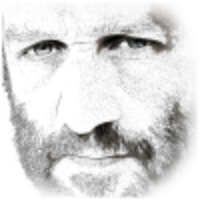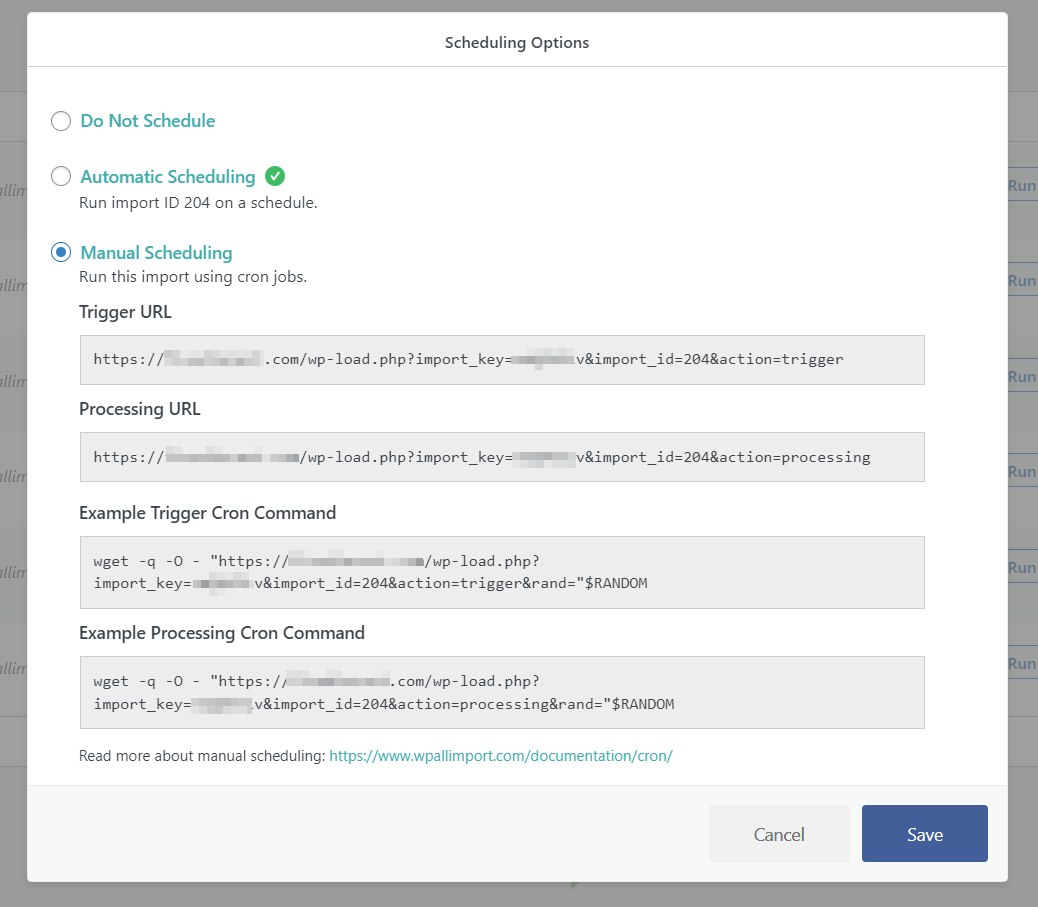
Scalability Pro helps speed up your imports almost immediately upon installation – create the indexes, select a few options and normally that’s your imports fixed!
Sometimes, however, there can be other things that Scalability Pro has not optimised yet which are slowing down your imports. That’s where our new feature in Scalability Pro can help.
View Query Monitor for WP All Import
Query Monitor lets us see all the database activity on the page, but normally WP All Import doesn’t let you see this because your imports run through ajax. There is an option in Scalability Pro to let you view the full Query Monitor results for a batch of imports.
Open your trigger URL
First, find and open the trigger URL for the import you wish to analyse.
- Visit All Import > Manage Imports
- Click Scheduling Options
- Choose Manual Import
- Copy the Trigger & Processing URLs
- Open the Trigger URL in your browser to mark that import as triggered/started
After triggering your import, you should see a JSON response like this:
Open your processing URL with our param added
Find your processing URL and add &spro_show_import_queries=1 to the URL then load this URL in your browser. You will see the output of the batch job plus all the Query Monitor info.
- Look for slow queries and if you can, deactivate these plugins when imports are running using Asset Cleanup Pro
- Look for queries returning 100s or 1000s of rows and deactivate those using Asset Cleanup Pro if they are not required for your imports
- If there are any remaining slow queries, you can submit them to us and we’ll optimise them and include the update in Scalability Pro