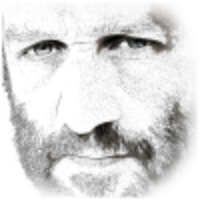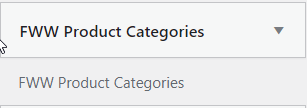
This is a step-by-step guide to replacing your slow widgets with our Super Speedy Filters. We recommend not removing any of your existing widgets until you have had an opportunity to compare the two visually, but note that you will not see the performance boost you’re expecting until you remove your old widgets.
To change your widgets, first visit your wp-admin area and then Appearance > Widgets.
To add a widget you can either click on the arrow on the right of each widget or click and drag the widget. You can always drag the widgets up or down to put them in your preferred order.
Replacing the category widget
Locate and add the Super Speedy Filter widget under Available Widgets.
Configure the widget depending for categories by changing the name, saving, and then choosing the product categories taxonomy. Then select decide how you would like the widget to display on the front-end. You can choose many display styles including lists, labels & dropdowns and you can choose if you wish to show the full hierarchy, just the top level, just the children, or just the current hierarchy. This allows you – if you wish – to add multiple category widgets – e.g. one containing just the top level categories in label format and then the children in list format.
Once you have configured your new widget and compared the two, feel free to remove your old widget.
Replacing the attribute widgets
Add another Super Speedy Filter widget, and follow the same steps as above but now add the necessary attribute for this filter:
Attributes can be used for many kinds of filters, depending on which attributes you have configured in your store. We have multiple display options including list, labels, colours, search boxes, checkbox lists and dropdowns.
Once you have configured your new widget and compared the two, feel free to remove your old widget.
Replacing the price filter widget
Locate and add the Super Speedy Price Filter widget
Configure your new price widget. You can choose to have a price slider, price range dropdowns, price range text links and optionally a min/max set of price range text boxes.
Once you have configured your new Super Speedy Price Filter and compared the two, please remove the default Filter Products by Price widget as soon as you can – it’s really awful. It actually fetches all of your products into memory and works through them one by one to calculate the price range. If you can’t tell – that means the default price filters are incredibly slow. Not ours though – ours are incredibly fast. That’s why they’re called Super Speedy Filters.
Replacing the active filters widget
Locate and add the Super Speedy Show Existing Filters widget.
Configure the widget.
Once you have moved your new widget to your desired position and compared the two, feel free to remove your old widget.
Adding a Brand or Custom Taxonomy widget
These are not always available in other widget packs but they may be – the Woo Brands plugin and the Yith Brands plugin both store brands in a custom taxonomy, so using our custom taxonomy widget is how you would replace their slow brand widget with our faster alternative.
Locate and add the FWW Custom Taxonomy widget.
Configure the widget – in particular you need to choose your Taxonomy, for example, product brand. The list of taxonomies depends on which taxonomies are configured in your WooCommerce store.
Once you have moved your new widget to your desired position and compared the two, feel free to remove your old widget.
Adding the Recently Viewed Products widget
These are not always available in other widget packs, maybe because other developers couldn’t figure out how to make them fast. Most WooCommerce sites use page caching, and if you cache a page with ‘recently viewed products’ on it then the next visitor to your site would see products other people saw. Not with our widget though – the widget uses Ajax to fetch the recently viewed products specific to this user, so you can continue using page caching and have this extra functionality.
Locate and add the FWW Recently Viewed Products (Ajax) widget
Choose the widget title and how many recently viewed products your users should see.
Replacing or adding the On Sale widget
Default WooCommerce provides a single on-sale shortcode. It’s crap. It’s slow. It doesn’t provide pagination. You can’t apply filters to the products on sale. It really does suck. Not ours though – you get to configure all kinds of stuff, like you can have products on sale under yourdomain.com/sale/adidas/black/ or yourdomain.com/adidas/?onsale=yes. Our on-sale pages are also lightning fast, not stupidly slow like with other widgets. With our demo store of 800,000 products we’re talking sub-second with our widgets and multiple minutes with the default WooCommerce on-sale shortcode.
So – if you’ve tried using the products-on-sale shortcode before and found it killed your site, this widget is here to solve your problems.
Locate and add the FWW Show On Sale widget.
Configure the widget.
Replacing or adding the In Stock widget
WooCommerce allows you to choose at a store-level if your store should show all products, or only those in stock. We think your customers might also wish to choose that.
Locate and add the FWW Stock Status widget.
Configure the widget. Not much to configure – choose your display type, choose the text to show and that’s it really.
Further Configuration
After you’ve added your widgets, you’ll probably want to visit your Settings -> Faster Woo Widgets config page. Here there are many additional options to control how the widgets you have added behave. For example, you can remove /product-category/ from the URLs of categories, you can control canonical URLs, you can do all kinds of cool stuff with your permalinks and signals to Googlebot.
Further Help
If you need more info about getting started with Faster Woo Widgets, you may find what you are looking for here: https://www.superspeedyplugins.com/kb/getting-started-faster-woo-widgets/
In the event that you can’t find what you are looking for in ‘Getting Started’, you can ask us a question here: https://www.superspeedyplugins.com/new-question/